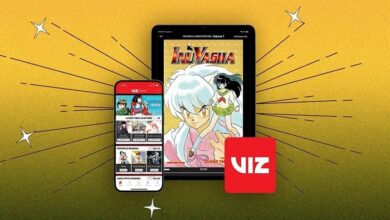How to Use iCloud Guide: A Complete Tutorial for Beginners

iCloud is a cloud storage and cloud computing service from Apple that allows you to store, sync, and access your data across your devices. iCloud can help you keep your photos, videos, documents, contacts, calendars, notes, reminders, and more up to date and secure. In this blog post, I will show you how to use iCloud guide and explain some of the features and benefits of iCloud.
What is iCloud?
iCloud is a service that stores your data in the cloud and makes it available on your iPhone, iPad, iPod touch, Mac, Apple Watch, Apple TV, and iCloud.com. iCloud also lets you share your data with other people and access it from any web browser. iCloud works with many apps and services from Apple and third-party developers, such as Photos, Mail, Safari, Notes, Reminders, Pages, Numbers, Keynote, iMovie, GarageBand, iTunes, Apple Music, Apple TV+, Apple News+, Apple Arcade, Apple Fitness+, and more.
How to Set Up iCloud?
To use iCloud, you need an Apple ID and a compatible device. An Apple ID is the account that you use to access Apple services. You can create an Apple ID for free on the [Apple website] or on your device. A compatible device is one that meets the [system requirements] for iCloud. You can check the compatibility of your device by going to Settings > General > About on your iOS or iPadOS device, or by clicking the Apple menu > About This Mac on your Mac.
To set up iCloud on your device, follow these steps:
- On your iPhone, iPad, or iPod touch: Go to Settings > [your name] > iCloud. If you’re using iOS 10.2 or earlier, go to Settings > iCloud.
- On your Mac: Choose Apple menu > System Preferences > Apple ID. If you’re using macOS Mojave or earlier, choose Apple menu > System Preferences > iCloud.
- On your Apple Watch: Open the Watch app on your iPhone and tap My Watch > [your name] > iCloud.
- On your Apple TV: Go to Settings > Users and Accounts > iCloud.
- On iCloud.com: Go to [iCloud.com] and sign in with your Apple ID.
After you set up iCloud on your device, you can choose which features and apps you want to use with iCloud. You can also manage your iCloud storage and settings from any of your devices or from iCloud.com.
How to Use iCloud Features and Apps?
iCloud offers many features and apps that can help you store, sync, access, and share your data across your devices. Here are some of the most popular ones:
- iCloud Photos: This feature lets you store all your photos and videos in iCloud and access them from any device or from iCloud.com. You can also create albums, slideshows, memories, and shared albums with other people. To turn on iCloud Photos, go to Settings > [your name] > iCloud > Photos on your iOS or iPadOS device, or choose Apple menu > System Preferences > Apple ID > iCloud > Photos on your Mac.
- iCloud Drive: This feature lets you store and organize your files in iCloud and access them from any device or from iCloud.com. You can also collaborate on documents with other people using Pages, Numbers, Keynote, or third-party apps that support iCloud Drive. To turn on iCloud Drive, go to Settings > [your name] > iCloud > iCloud Drive on your iOS or iPadOS device, or choose Apple menu > System Preferences > Apple ID > iCloud > iCloud Drive on your Mac.
- iCloud Backup: This feature lets you back up your iPhone, iPad, or iPod touch to iCloud automatically when it’s connected to power and Wi-Fi. You can also restore your device from an iCloud backup if you need to. To turn on iCloud Backup, go to Settings > [your name] > iCloud > Backup on your iOS or iPadOS device.
- iCloud Keychain: This feature lets you store and sync your passwords and credit card information across your devices and autofill them when you need them. You can also generate strong passwords for your online accounts using Safari or Settings. To turn on iCloud Keychain, go to Settings > [your name] > iCloud > Keychain on your iOS or iPadOS device, or choose Apple menu > System Preferences > Apple ID > iCloud > Keychain on your Mac.
- Find My: This feature lets you locate your devices, friends, family members, and items that are attached to AirTags or other compatible accessories. You can also play a sound, mark as lost, or erase a device remotely if it’s lost or stolen. To turn on Find My, go to Settings > [your name] > Find My on your iOS or iPadOS device, or choose Apple menu > System Preferences > Apple ID > iCloud > Find My Mac on your Mac.
These are just some of the features and apps that iCloud offers. You can learn more about them and other iCloud services on the [Apple website] or by visiting the [iCloud User Guide].
Conclusion
iCloud is a powerful and convenient service that can help you keep your data up to date and secure across your devices. iCloud also lets you share your data with other people and access it from any web browser. To use iCloud, you need an Apple ID and a compatible device. You can set up iCloud on your device and choose which features and apps you want to use with iCloud. You can also manage your iCloud storage and settings from any of your devices or from iCloud.com. I hope this blog post helped you understand how to use iCloud guide and enjoy its benefits. Thank you for reading!